FAQ for Parents/Guardians: Hapara Overview
What is Hapara?
We are so excited to be a part of your child's classroom. Hapara is a suite of teaching and learning tools that work alongside Google Workspace for Education.
Hapara helps students:
- Access all of their learning resources in one spot
- Build executive functioning skills
- Engage in personalized learning experiences
- Collaborate with classmates
- Make progress with consistent feedback
- Practice digital citizenship skills
Hapara also allows teachers to support students as individuals rather than a one-size-fits-all group.
Why is my Child's School Using Hapara?
By implementing the Hapara Instructional Suite, your child's school has created a great opportunity for every student.
It gives teachers a way to:
- Deliver digital lessons that give students choices
- Create personalized experiences to meet individual academic needs
- Engage and collaborate positively with students
- Provide ongoing feedback to encourage continuous learning
- Keep students safe as they learn online
In addition to the instructional benefits, Hapara assists with requirements of the Children's Internet Protection Act (CIPA.) CIPA Requires that K-12 schools and libraries use internet filters and implement other measures to protect children from harmful online content as a condition to receive certain federal funding, especially E-rate funds.
Hapara provides tools that give teachers visibility into students' browsing activity during online learning. This helps teachers protect students as they navigate the internet and guide students to make responsibile online choices. Your child's school may also use Hapara Filter to block harmful or inappropriate online content during learning.
What will my Child see on Their Device?
The student tool in the Hapara Instructional Suite is called Student Dashboard. Your child can access it from mystudentdashboard.com.
Student Dashboard organizes students' work, assignments, tasks, due dates, and messages from teachers in one simple location. It is designed to help students grow and develop their executive functioning skills such as planning ahead, organizing, and initiating tasks.
In Student Dashboard, your child will see the following features:
- Classes Menu – They can choose to view one class or all classes
- Notifications – Class notifications and emails from their teacher(s)
- Hapara Workspaces to Complete – Lessons, units, or projects that are personalized for students (if your child's school has Workspace.)
- “To-Do" List of Assignments – They can view a list of all class assignments, overdue assignments, assignments with upcoming due dates, or assignments with no due dates
- My Files – Google Drive files
You can learn more about Student Dashboard in the Student Dashboard Overview.
You can also learn more about Workspace in What Does the Student see in Workspace?
What Tools do Teachers use in Hapara?
There are three tools for teachers that are part of the Hapara Instructional Suite:
- Hapara Teacher Dashboard
- Hapara Highlights
- Hapara Workspace
Hapara Teacher Dashboard
Teacher Dashboard is designed to help teachers easily give consistent feedback to students and efficiently share assignments with them. With Teacher Dashboard, teachers can access student work in one spot, which allows them to provide feedback and encouragement more often. As a result, this continuous feedback positively impacts student achievement.
Hapara Highlights
Highlights gives teachers visibility into what students are doing online, the ability to create curated learning sessions and a streamlined way to share useful links and resources. The goal of Highlights is to help students build their digital citizenship skills with meaningful feedback. With that feedback, students will be able to make positive decisions and stay safe while learning online.
Hapara Workspace
Workspace gives teachers the ability to create engaging lessons, projects and units of inquiry. With Workspace, teachers can deliver learning experiences tailored to individual student needs.
FAQ for Parents/Guardians: Hapara Highlights
What is Hapara Highlights?
Hapara Highlights is a tool that allows teachers to create online lessons that are meaningful, purposeful and engaging, while guiding students so they get the most out of their time spent online.
Highlights is also designed to help teachers create a climate of active learning throughout their classroom. This means that students are actively engaged in learning rather than simply consuming information.
Why Does my Child's Teacher use Highlights?
Highlights gives teachers visibility into students’ online activity during learning. This helps teachers identify the progress and challenges of the learning process. As a result, teachers can then personalize learning for each student.
For example, teachers can instantly share websites with students to help them with research or guide them when an activity requires the full attention of a student. Teachers can also send messages to students to encourage them or help them redirect to their learning path.
Most importantly, Highlights helps teachers protect your child when learning online and teaches students how to remain safe in digital environments. Additionally, Highlights helps meet the c requirement that K-12 schools and libraries use internet filters and implement other measures to protect children from harmful online content.
When and How Often is Highlights Used?
Hapara Highlights is a tool strictly for teaching and learning purposes and is ethically managed. Student privacy is of the utmost importance. Hāpara’s policy on Highlights is that it is used during instructional hours. However, individual schools/districts can set specific times when Highlights is in use based on their instructional needs. Therefore, your child’s school may have different times set up for Highlights use. Reach out to your school/district’s technical administrator for more information on when Highlights is in use.
How Will I Know When Highlights is Being Used?
The Highlights extension icon is in the top right-hand corner of the Google Chrome browser. It will display in color rather than gray when your child's teacher has started a Highlights session. This means your child's teacher may be monitoring students' Chrome browsing activity.
In addition to the Highlights extension icon changing color, messages from your child’s teacher may appear as a pop-up in the browser. Messages are only sent from teacher to students, so once a message is read, the student can close that message.
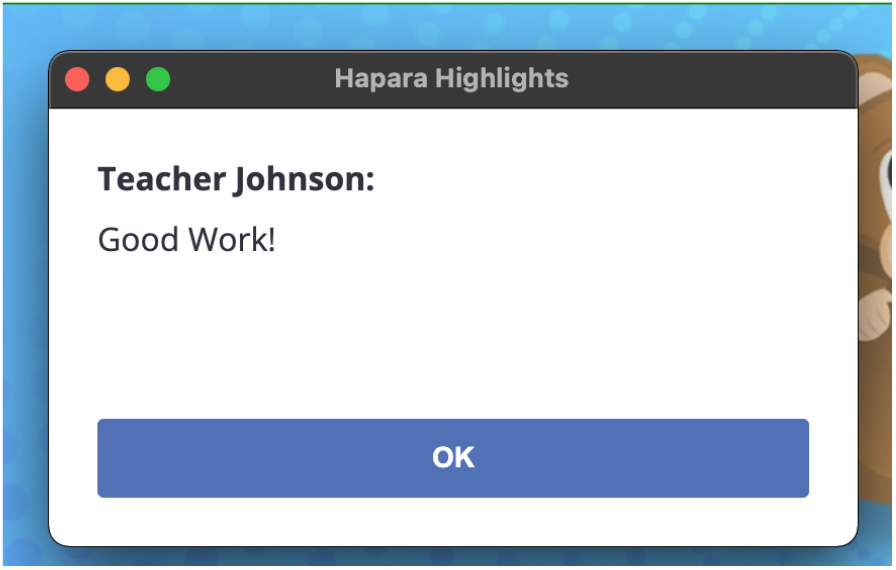
The teacher may also share websites with students. Websites will automatically open in your child’s browser window. Occasionally, teachers may use a focus session to share resources with students. In this case, only the websites shared by the teacher will appear on your child’s device for the time period set. At the end of the time period, their device will return to the pre-focus session state.
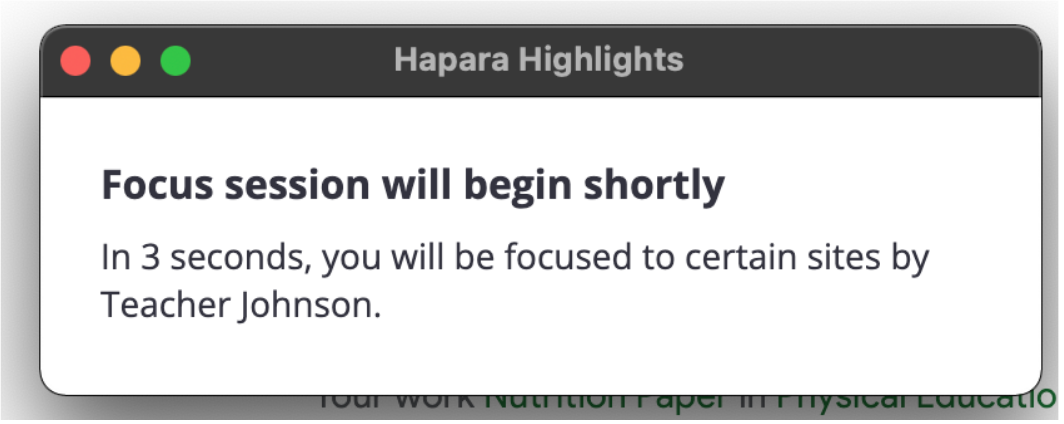
Does Highlights Work on Personal Devices?
Hapara Highlights is tied to your child's school-issued account. Therefore, if a student is logged into their school-issues account in the Google Chrome browser on a personal device, Highlights can be used.
Your child can keep their school internet browsing separate from any personal browsing, though, so that Highlights will only be used for their school work.
If your child uses their school-issued account on a personal device, we recommend that they:
- Log in to their school account through a Google Chrome profile rather than just signing in to Google
- Log out when they are finished with their school work
Specifically signing in through Chrome lets the web browser keep browsing information separate.
This ensures that your child's High lights session and school browsing information stay separate from their personal browsing or other family members' browsing.
To learn more about how to log in through Chrome, visit Signing into Chrome vs. Signing into your Google Account.
Can Highlights See What We do on Our Home Computers?
School officials can restrict Highlights to work only on a school's network and only during certain hours of the day. If neither of those options is enabled, then teachers and administrators will be able to see a student's Chrome browsing activity when the student is logged into their school-issued Chrome Google account. To prevent the possibility of visibility into your personal activity online, make sure your child is logged out of their school account.
My Child is Participating in Distance Learning. The Teacher Reports that Hapara Highlights is not Working on my Child's Device. How can I Help the Teacher Troubleshoot?
Your child's teacher will be thrilled if you help troubleshoot! To learn how to perform a Highlights student diagnostic check, review Why Students Appear "Offline" in Highlights.
FAQ for Parents/Guardians: Settings and Privacy
Does my Child's School or Hapara Select the Settings in Hapara?
Individual schools/districts select the settings for Hapara use at their school. Hapara sets recommended guidelines to assist schools with educational best practices. One example is the Hapara Ethical Monitoring Policy.
How is my Child's Personal Information Protected?
Hapara is a company founded by educators, and the interests of students are always at the forefront of any decision thats made. Student privacy and safety is of extreme importance to Hapara. No student data is ever sold. You can learn more about student information is protected by visiting the Privacy Toolkit.
Does Hapara Allow In-App Purchases?
No, Hapara does not allow in-app purchases for students, teachers, or any other educator who uses its tools.
Is Hapara Highlights Spyware?
Spyware is software that installs itself on a computer without the knowledge of the person whose computer it has been installed on. Spyware then covertly sends information to its creator.
Highlights is not spyware. It is an extension that school officials install on the Chrome browsers of student computers. It allows teachers to see students' online activity while they're using their school-issued Google accounts.
Highlights does not function unless a student is logged into the Chrome browser through a school-issued account. Schools generally filter or monitor all internet activity of students, teachers and administrators. This is outlined in schools' acceptable use policies, which students sign at the beginning of each school year. Highlights surfaces that activity to teachers for instructional purposes.
Please follow the link below to view the Hapara FAQ for Parents/Guardians: Hapara Overview Article
Hapara: FAQ for Parents/Guardians: Hapara Overview
Please follow the link below to view the Hapara FAQ for Parents/Guardians: Hapara Highlights Article
Hapara: FAQ for Parents/Guardians: Hapara Highlights
Please follow the link below to view the Hapara FAQ for Parents/Guardians: Settings and Privacy Article